Digital products overview and statuses
Digital Products are NFTs that have been created through Overflo and will automatically sync to your Shopify product catalog. Below is a screenshot of the product creation screen, we will cover each item and what they mean below:
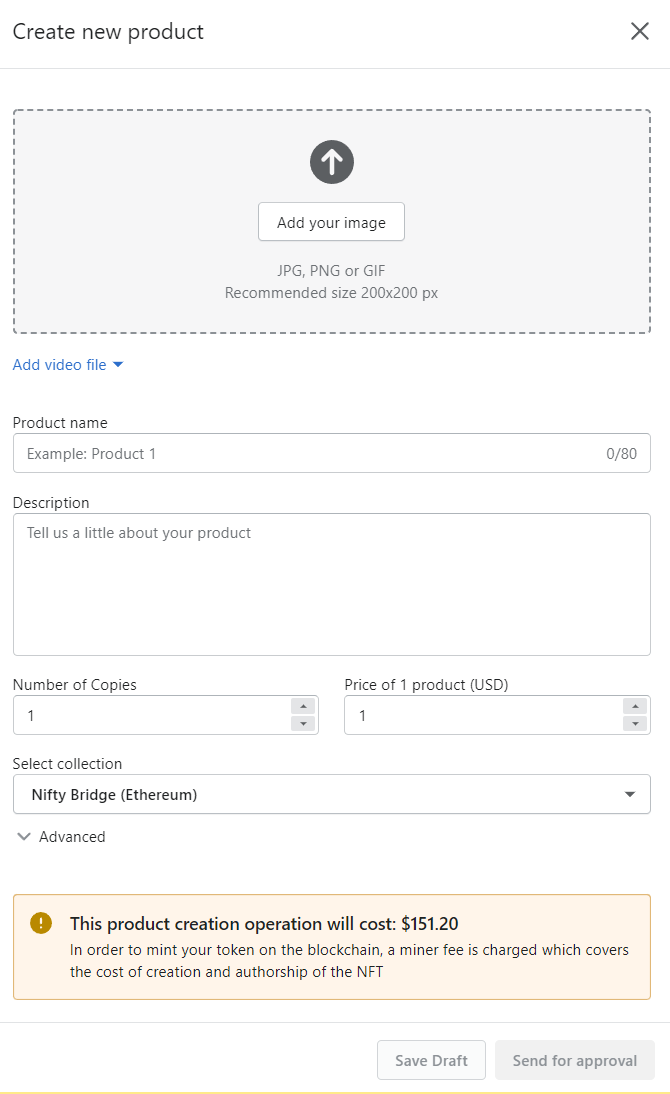
Supported file types
There are several file types that Overflo supports for uploads including jpeg, png, gif, and mp4. Please see this article which outlines the proper formats and codecs to use when creating your assets. Mp4 videos will also need you to upload a screenshot that will be used for the thumbnail. This thumbnail will be shown on secondary markets so make sure to select a high quality image. Overflo can support additional file types but they will need to be custom built. Please contact us for more information if you have questions.
Product attributes
Product name: This is the name of your asset. This will be shown on secondary markets so make sure to provide a unique and identifiable name.
Description: This is the description of your asset that will let your customers know the exact details of who, what, and why the asset was created. This will be shown on secondary markets so make sure to double check spelling and accuracy.
Number of copies: This field allows you to choose how many copies of the asset you wish to mint. You can choose to mint 1 of 1’s or elect to create an edition of the same asset with multiple copies.
Price: This is the price that you will list your asset for.
Collection: This is the collection that your asset will be minted on. You can choose to mint your asset on Overflo's shared collection or create your own custom collection.
*PLEASE NOTE: It is always recommended to create your own custom collection before minting any assets so that you will be listed as the original owner on secondary markets like OpenSea. Also, products minted on Overflo follow the ERC 1155 protocol and all metadata and assets are stored via IPFS. You cannot make changes to your asset after minting so make sure to double check product title, description, picture, and number of copies before minting.
Product statuses
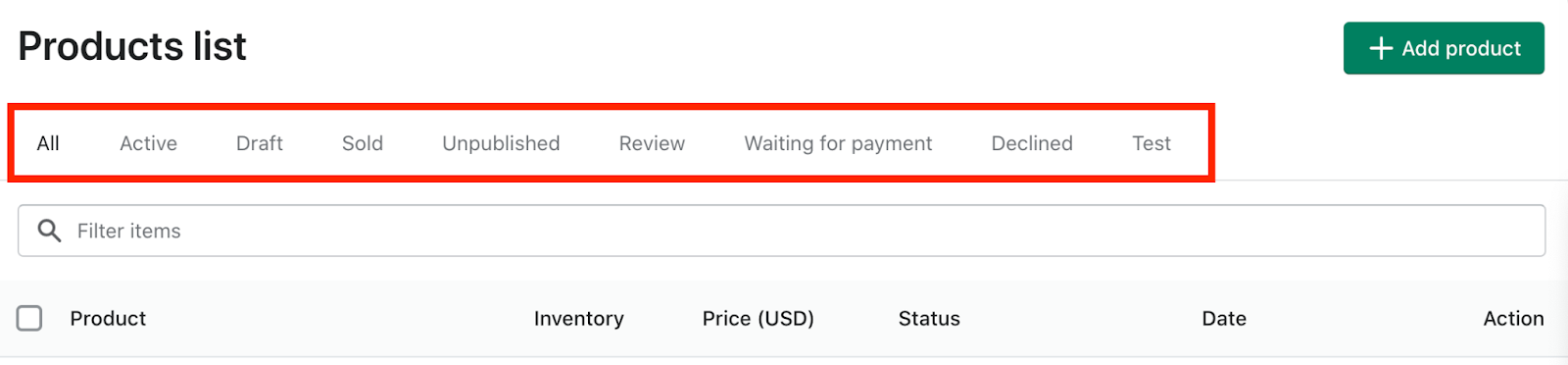
All: This status will have all of your products viewable from one location
Active: This status will only show products that are live on the blockchain and have been successfully minted
Draft: This status will show products that have started the creation process but were not sent to approvals yet.
Sold: This status will show products that have sold
Unpublished: This status will show products that have been minted but were unpublished manually to hide them from the product list view.
Review: This status shows all products that are awaiting approval from Shopify.
Waiting for payment: This status shows all products that are awaiting payment to be minted
Declined: This status shows products that were declined by the approval process.
Test: This status shows test products minted in test mode located in the settings tab
Fees associated with minting products
Products minted on Overflo will have additional fees depending on the price and technology they are minted on.
Ethereum: these producs will need to be paid for upfront before minting. Ethereum products require a substantial amount of gas (minting fees) to be created. When you create an Ethereum products you will be shown the estimated cost and will need to pay after the product has been approved
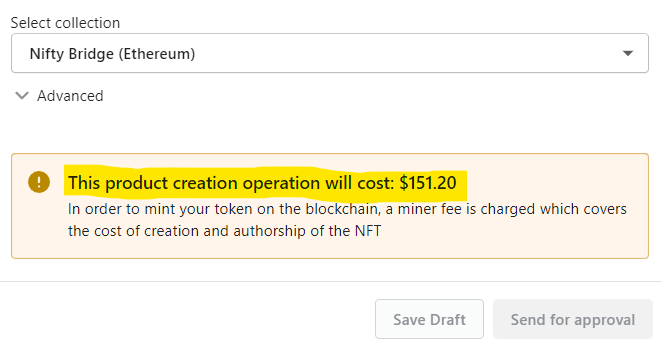
Polygon: these products are included in your subscription cost and you will only need to accept the 2.5% of additional fees.
Product approvals
All producs minted during the Beta program will need to be approved by Shopify. Once you create your product, Shopify will be sent an email to approve the product. When the product has been approved, you will get a notification and can mint the product.
Test products
All versions of Overflo, including the free trial, can mint test products to try out the functionality and run tests before launch. These tests will take place on test networks rather than the main live blockchain networks.
To enable test networks navigate to the settings tab and check the box next to “Test mode disabled” then select “save changes.”
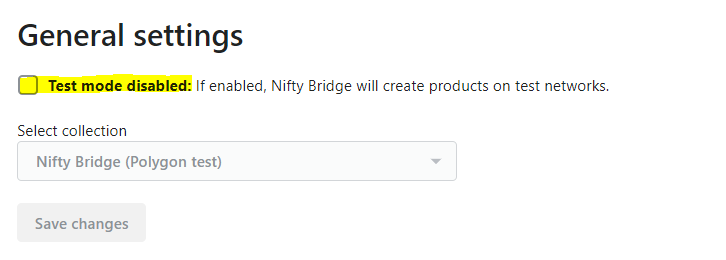
Once finished, navigate back to the products tab in Overflo and create a new product. The product creation screen will now have the option to select from test collections and will allow you to mint a test product without having to go through the approval process.
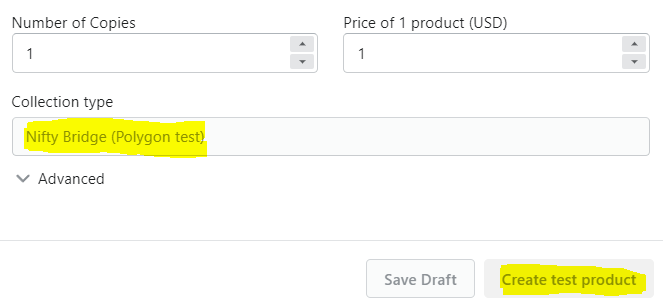
*PLEASE NOTE: Test products are not to be listed for sale to the public and should not contain assets that you do not own the rights to.
How to get Overflo products into Shopify
Overflo has a native integration into Shopify that allows for a seamless experience after minting. Once the product is created, you will be able to navigate to the products section on Shopify and you should see the product set to live in the storefront. From there, you can list the product for sale just as you would any other product.
%20(1).png)
